Creating templates¶
Templates are metadata records that you can use when starting describing a new resources. This section describe how to load and manage templates.
Creating and managing templates¶
Templates are managed similarly in the catalog as metadata records,
but they have a special ‘template’-tag. They can be created, updated and removed
in the contribute section.
Metadata records can be converted to templates and vice versa at any time from the
metadata editor using the save as template button.
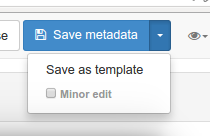
Templates can be assigned to limited groups, so only these groups can use the template in their work process (See Managing privileges).
Loading default templates¶
The Metadata and Templates page in the Administration page allows to see
available standards.
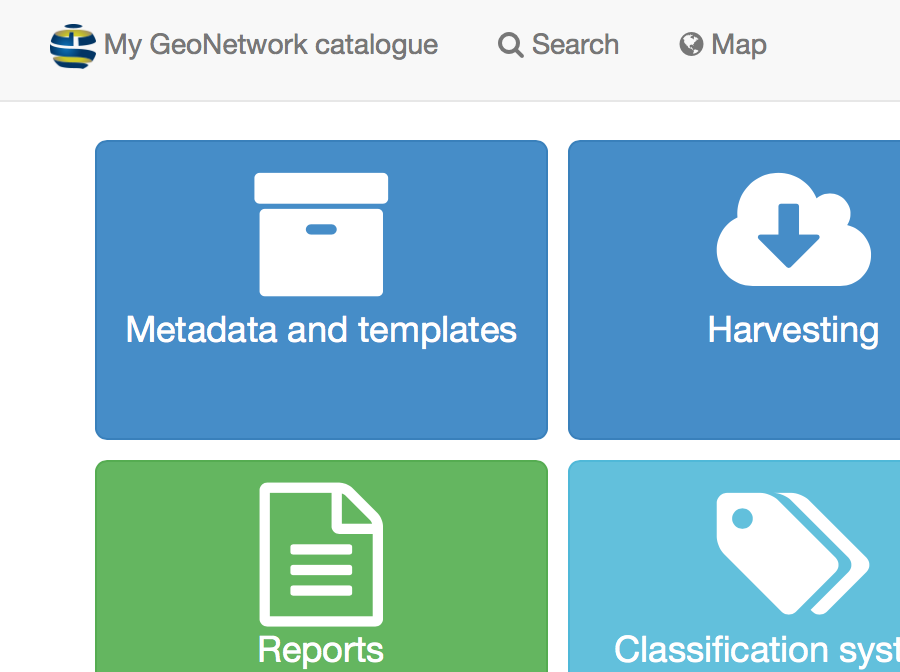
From that page, user can for each standards:
- load default samples
- load default templates
… if any provided in the schema plugin.
You have to be logged in as an administrator to access this page and function.
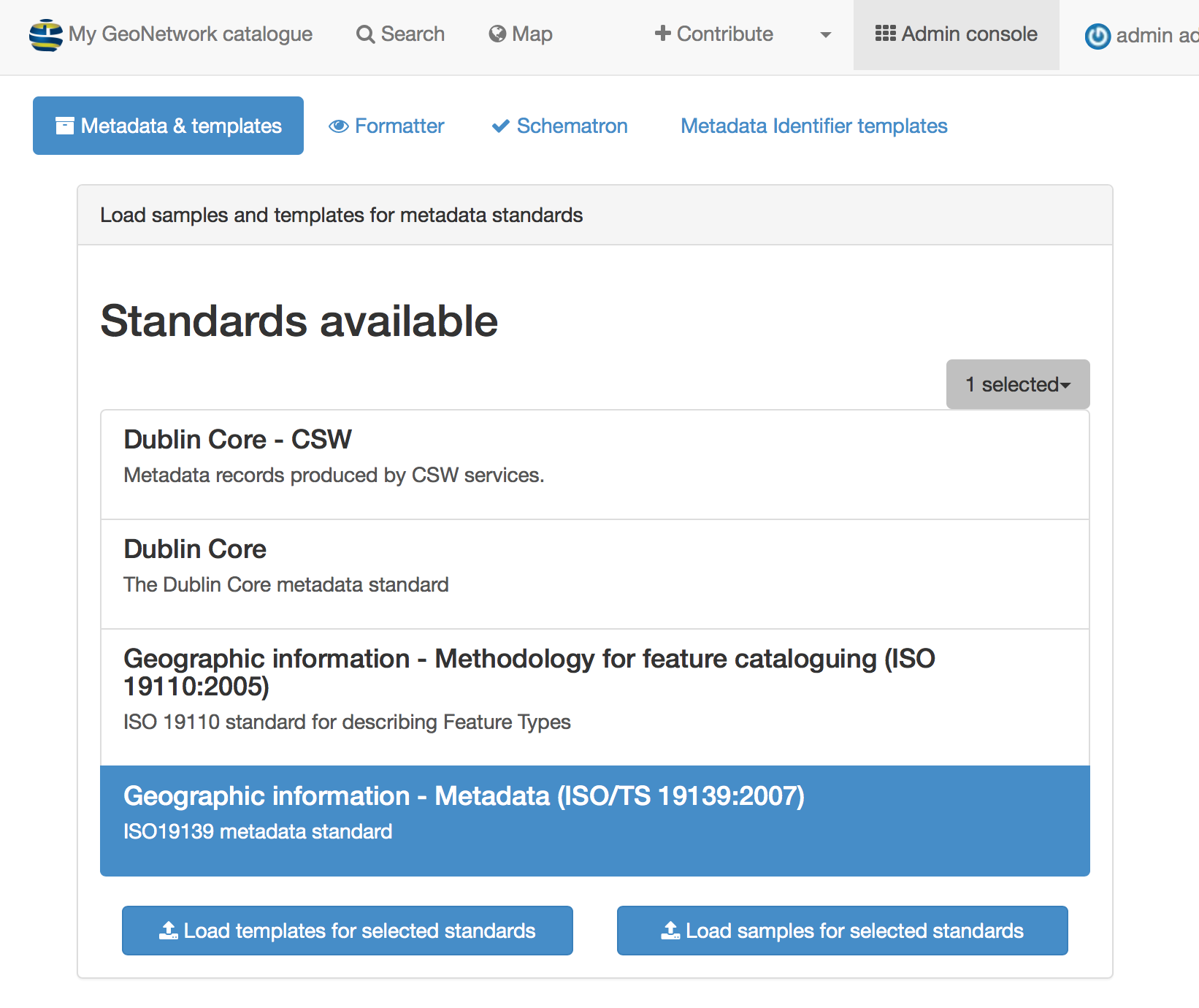
Importing templates¶
Another way of loading templates, is to use the metadata import page where
XML files can be imported and selecting the type of record: template.
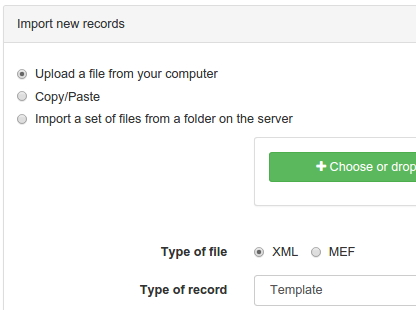
Creating your own templates¶
Each standard provides defaults samples but you should consider spending some times on building your own template in order to make editing task as easy as possible depending on:
- the type of resources to describe (eg. template for paper maps)
- the structure of your organization (eg. defining templates per services)
- the type of usage of the metadata (eg. public use, internal use, data quality)
- the type of users
- …
In a template, you should try to:
- set as many default values as you can (eg. define default contact)
- create elements that your encoding guideline recommend (to not spend time on searching elements in the advanced view)
- provide instructions
The main goal is to guide editor work without requiring too much knowledge of the standard use.
For further customization, you could improve the schema plugin by defining custom documentation, recommended values, … (see Implementing schema plugins) or creating custom view (see Customizing editor).